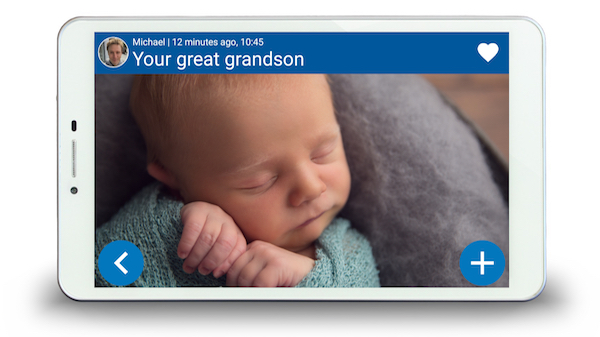Helping older people stay safe on-line
Getting on-line can help older people to communicate, shop, manage their finances and learn new things. It can be a companion and a help and in many cases, they can save money on their purchases. Yet it is important to stay safe on-line
So here’s our quick guide to helping your parent to get on-line safely:
On-line shopping and banking
The internet is a really useful way to shop and manage money from your parent’s home
However, if your elderly relative does make purchases, or banks on-line, they need to make sure that they protect their financial information
They should always use a secure website when entering credit card information, so that the information they send cannot be read by anyone else. Your parent can check if it is a secure site by:
- Looking for a padlock symbol in the browser window, not on the webpage itself
- The website address should begin with ‘https://’ (The ‘s’ stands for ‘secure’)
- If they get a pop-up message warning them about a website’s security certificate, they should be very cautious, as it may redirect to a fake website
- Click on the padlock symbol to check that the seller is who they say they are and that their certificate is current and registered to the right address
- The padlock is not a guarantee of safe shopping, however
Your ageing parent should also:
- Use a strong password that cannot be easily guessed, avoiding maiden names etc.. and opt ideally for a random mix of upper and lower-case letters, numbers and keyboard symbols
- Remember that if a deal looks too good to be true, it probably is!
- Avoid anything that is offered in an unsolicited or spam email
- Advise your parent to use one credit card for internet transactions only, so it can easily be cancelled if anything goes wrong
- They should never give out financial details on-line unless they are completely confident of the company and the company displays a full contact address and telephone number
- Use on-line retailers that have a good reputation, either as high-street shops, or established on-line stores
The best iPad apps for the elderly
Social networking websites are on-line communities where people can connect with others who share the same interests and activities
They are a great way to keep in touch with family and friends, make new friends, look at photos, find out about events and much more
Websites such as Facebook and Twitter are great ways to keep in touch with friends and make new ones
However, social networking sites can also allow others to steal personal information. You should advise your parent to:
- Be aware of who can see their profile. Most social networks allow them to choose who can see their profile, but they may have to change your settings to make it private
- They should avoid publishing any personal information, such as phone number, photos of their home,address, date of birth or full name
- They should pick a user name that does not include any personal information
- Ideally, they should set up a separate email account that does not use their real name to register. If they don’t want to use that site any more, they can simply stop using that mail account
- They should use a strong password made up of capitals, lower case, letters and numbers
- They should be especially cautious of people they have met on-line and who ask for personal information. or want to meet them
- They should be on guard against ‘phishing’ scams
Protect your elderly relative’s computer
- Install anti-spyware software to prevent unwanted programmes, which can pop up with unwanted adverts, track on-line activities, or scan the computer for private data such as credit card numbers.
- It can make the computer run slowly and become unreliable, and make your parent a target for on-line criminals. This software can be downloaded on-line
- Install anti-virus software. Without it, your parent is at risk from viruses, which spread from computer to computer in email attachments and files downloaded from websites. If the computer is infected by one, it can make it slow or even leave your parent open to identity theft. this software can be downloaded on-line
- Turn on your firewall. A firewall is a protective barrier between the computer and the internet and will prevent viruses getting through and stop others connecting to your parent’s computer without permission. Most computers come with a firewall, so make sure that it’s switched on
- Ensure that the operating system is updated. The operating system – the main software programme on your computer – manages all the other programs on it. Generally, the latest version of an operating system is more secure than previous versions. If your parent uses Windows, help your parent to find the Windows Update icon – this could be in your Start Menu or listed in ‘All programs’, or go to the Windows Update site at windowsupdate.microsoft.com. There are instructions on the site that will enable your parent’s computer to automatically download and install updates as they become available
- Protect your parent’s wireless router if they have one, so that people living nearby can’t access it. A wireless router allows access to broadband internet from anywhere in your parent’s home. Read the instructions that came with the router to find out how to set up defences. Your parent will be able to use a ‘key’, a type of password, so that no one else can access the internet through their router.
- Security software such as Norton, McAfee, or an effective free alternative such as Microsoft Security Essentials will protect your parent’s computer from viruses and spyware. Once the software is installed, keep it up to date when prompted – this happens automatically (your parent just has to click ‘yes’ or ‘allow’)
We offer a great at home computer training service. For details, call now on 03333 441584
Or complete the form below and we will contact you
For more information: