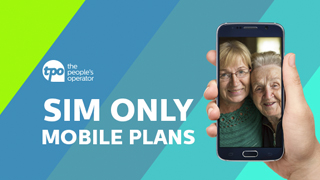Digital inclusion for older people
Giving older people access to technology can improve the quality of their lives significantly by encouraging interaction and therefore, combating loneliness.
Many older people (and younger ones as well) believe that computers and laptops are the domain of the young and at most, the middle-aged, but this is often because they think they are too old to learn how they work, are afraid of getting it wrong and do not understand the benefits technology can bring to them.
Some older people are afraid of making a mistake and therefore breaking the computer. They can also be confused when there are several ways to do things
Why older people should have access to technology
The internet can be a source of emotional therapy for those older people who might be feeling a little lost. They can keep in touch with family and friends via email and see them on screen if they can make calls via Skype. Socializing on the internet can help keep their mind sharp and provide a sense of belonging to the world. Older people who don’t have a lot of family members, or who aren’t particularly close to anyone, can find ways to get and stay in touch with people they’ve known for years, or chat to people they’ve just met through social networking sites. Computers can transform how they shop and how they entertain themselves. If an older person is immobile, computers can give them access to a whole new world, where they can access shopping, information and contact. The computer can also promote life-long learning, where older people can research areas of interest, or take on-line courses. Today’s technology can help alleviate loneliness and gives older people a chance to share their wisdom–whether they participate in chat rooms, maintain a personal blog or give children and grandchildren advice. Those who might be currently living in a nursing home, or having hospital treatment, might be feeling a little less independent, or be a little depressed at their state of life. The internet can provide them with information regarding their specific ailment, chat to patients going through the same thing and even suggest an alternative treatment of which they might be unaware. All of these things help the ageing to keep their minds agile and active. For older people who are adventurous enough to try it, the internet can be a great tool and a fantastic way to combat loneliness.
How to engage older people and choose the right device
First of all, it’s important to find out what the older person is interested in. To enthuse the older person to learn about computers and the internet, ask questions about them and what hobbies and interests they have. This can also give you a foundation to base any basic computer teaching around. It might be researching family history, contacting family and friends overseas, learning how to use email, learning, playing games or watch catch up TV.
Then think about whether the older person you are working with might prefer to use a computer or a tablet. A personal computer (or laptop) is the more traditional choice for people of all ages, providing a separate keyboard, mouse and screen for viewing, navigation and interaction. These days most people will be familiar with computers either through school or from their workplace, but for an older person, a computer, keyboard or mouse may take some time to master for a number of reasons. Unlike other home appliances, even basic things like starting and turning off Windows or Macintosh computers can be a bit challenging, with the login questions and passwords. Older people may also find choosing keyboard combinations like “control + alt + del” counter-intuitive, especially as 79% of older computer users only use two fingers when typing. Double-clicking on a mouse is often problematic for the elderly because of the need for specific fine motor skills. In these cases, you can configure the timing of their mouse to allow more time for the second click. The main benefit of choosing a computer for elderly people is that there is already a lot of instructional material and support to get started. Most local councils offer free computer training for older people and there are many national initiatives organised by reputable charities to help get started.
Two important factors are learning style and vision. About 10% of people are nonvisual, so they don’t see images. Therefore, relying on remembering icons on a smartphone or tablet may not be desirable. When suggesting and/or recommending, remember to take into account the person’s learning style. A person who learns by doing does not want a lot of reading and/or explanation. They prefer to have instructions that say do this, then do this and get that. On the other hand, a field dependent person who learns by reading wants instruction that relates the material to what they already know and how to fit it in with what they understand about how things work
Whilst they are a relatively new invention, tablet computers, like Apple’s iPad, have become increasingly popular, with about 40 million new iPads sold in the first six months of 2013. Tablets have also become popular among older people, because their touch-screen interfaces are often easier to learn to use and they are able to do most daily tasks like browse the news, read emails or have a video chat just with a couple of touches. The touchscreen, however, is also the main downside of tablets, as many older users may find it harder to touch because of poor circulation in the fingers, or simply because the icons are too small or close to each other. People with difficulties touching a tablet screen may find using a sponge tip stylus pen easier to use. If typing on the on-screen keyboard proves difficult, they can also consider using speech recognition instead, which comes as standard on more recent tablets like the iPad3 and more recent Androids. Tablets require less short-term memory from older people. It’s quite normal to become a bit more forgetful as we age as our short-term memory weakens. In these cases, it may be harder to remember instructions or processes. While you can do very similar things with computers and tablets such as email, browsing, video chats and so on, it’s important to remember that many functions need a couple more steps on computers, so sometimes tablets might be the better option.
In both cases,however, it’s important to have clear written instructions in case you need to do a number of steps to get started. For example, simply logging into Gmail on a computer, you’ll need to follow the steps:
- Open the web browser, e.g. “Firefox”
- Type in mail.google.com in the address bar
- Enter the email address and password
In contrast, these steps won’t be necessary on tablet computers, where you are typically permanently logged in and can simply press the Gmail icon to get to your inbox. One good way to keep instructions readily available on a computer is by installing sticky note widgets on the desktop. They will look just like a normal post-it note on the computer screen and can store reminders just where they need them.
Barriers to helping older people get online
The biggest barrier between older people and technology is getting them to overcome their fear of it. Some of the biggest worries older people have about digital learning are that they might break the computer, whether it’s safe and most importantly, that they won’t know how to do it and will look silly. If you keep the instructions simple, relevant and engaging, however, your older friend or family member will soon know that they can easily have their own digital adventure.
Teaching older people to use computers and tablets
When you’re helping an older person to use computers, the internet or other mobile technology, there are some technical considerations to think about. Firstly, look around for cost-effective broadband and phone packages. Websites like moneysupermarket.com can help you find the best deal Maybe a tablet, such as an iPad, is a better alternative? If the older person wants to use Skype, they’ll need a webcam facility on a computer, but this is already incorporated in an iPad. It really helps older learners if their computer or tablet is correctly set-up for their use and they see the same set-up every time they open a browser. Rearranging their desktop can help with this. For some learners, a simplified system might be more appropriate. For people who struggle with a standard mouse, a trackball can help, as it avoids the need to hold a mouse still and click at the same time. There are different types of keyboard available too for those who struggle with the standard one.
iPads are expensive, but you don’t need to buy a brand new one. The Apple store and most supermarkets sell refurbished iPads online. The refurbished ones should come with a year’s guarantee, so make sure you check this. If the intended user already has wireless broadband, you could opt for a model with a Wi-Fi connection rather than 3G. If there is no wireless connection, or if you want to use it on the move, you can have a 3G model, but then you will need to pay for a mobile contract. These typically cost £15 per month for 10GB of data, but means you do not need Wi-Fi to be available and can use it wherever you are. The iPad 2 is a very good model. It does not have retina display like the iPad 4, but the screen quality is still fantastic and it’s much cheaper.
The amazing thing about tablets is that they are a natural extension of the normal interface between the hand and the brain. They are very intuitive and there is no need for any kind of manual effort. It is very easy to get started using an iPad, even if you’ve never used one before. Both the fully cognitive and the profoundly disabled can use the iPad. From experience, the best way of introducing an iPad to an older person is to not mention that it is a computer and to simply say, ‘Have you seen this?’ Don’t mention 3G, Wi-Fi etc., as it gets confusing, unless the person you are giving it to already understands these terms, or really wants to know. Often, people will think they can’t work it and switch off if they think it’s a form of computer, so avoid any reference to this. Hand the iPad to them with an app open on the screen (a good app is iFish Pond) and let them start playing. Apps are designed to be very intuitive, so they will soon be able to start interacting.
You can get FREE unlimited face-to-face contact with anyone with another iPad or computer anywhere in the world through Wi-Fi. All they need is will need an e mail address and Wi-Fi or Broadband. Use a Skype or FaceTime app (on Apple devices) as great ways to keep in contact. You can arrange specific times to call, so the other person is ready and expecting you. The iPad has a camera on the front and on the back, so it doesn’t matter how they hold it when speaking to you, as they can switch easily between the two. Via Skype, you can see how the older person looks. Do they look healthy? If they have a chronic illness, you can keep a regular check on them. You can see in the background to assess how they are managing. Is it a mess, are there piles of pans etc? Using Skype combats isolation by allowing older people to see a regular friendly face, not just hear a voice and families can involve older relatives more in their lives by using the outward camera to show them how the garden is looking, the mess in the kids room etc., so they feel more involved.
Helpful resources
Myageingparent.com has compiled a guide to the most helpful and free websites to teach older people how to use computers and benefit from their wide applications.
BBC Webwise is a comprehensive, easy-to-use site offers and introduction to the basics of how to use a computer, how to use the web, e-mail, the basics of staying safe on-line, how to shop on-line, a glossary of computer terms and how to use mobile devices.
Skillful Senior is an American site teaching basic navigation skills. The focus here is teaching the elderly how to access health information on the web. The site has interactive animated tutorials, which teach older people how to use the mouse, the arrow keys on the keyboard, and touch typing. Importantly, they also teach about ergonomics too, so that the elderly can use the computer without sitting badly and causing themselves pain. Each tutorial has a voice-over by a digital character to explain everything as you go along.
Meganga offers computer lessons for the elderly, beginners and computer novices. There are computer lessons on Office Word, with Word tutorials showing how to use Microsoft Office Word and a beginners guide on how to use Excel. The first computer course of lessons is for basic computer training and is specifically aimed at the elderly and beginners. The computer tutorials start with very elementary, but essential topics, so that beginners and elderly students will gain in confidence, learn computer skills and will soon be able to do much more with their computer.
GCF Learn Free is an online platform, with courses which cover technology, online literacy, and maths skills. The site lists around 750 lessons designed for basic and intermediate levels. The design of the site should be suitable for the elderly and helps them gain internet and computer skills. There are a number of technical courses, including how to use an ATM. Courses are interactive and are supported with articles, videos, and animation.
Microsoft Accessibility has great tips for the elderly on how to change the screen settings to make the computer easier to use. For those who are struggling to see the screen, there are many useful tips on how to make it easier to see, such as setting the screen magnifier to help read the screen and customising colours on screen to make reading the screen much easier on the eyes. If sight is still an issue, the site helps you set Narrator in Windows, to help convert text and captions to speech. It will also help those whose sight is waning to increase the size of the mouse cursor on screen. For those with arthritis or stiff joints, it shows how to use speech recognition, rather than the keyboard. For the hard of hearing, it gives tips on volume control. It also helps the elderly to use the keyboard and for those with a tremor or Parkinson’s, will show you how to set filters, which will ignore repeated, mistaken strokes.
Good 50 is a Google-powered search engine, customized to be more readable and user-friendly to everyone, including older adults and school-aged children. The larger text on the search page and the optional high-contrast setting makes it easier for older adults to access content on the web.
Eldy is a free download, which turns any standard PC into an easy-to-use computer for first time computer users. It provides six buttons, which interface email, internet, chat, videoconferencing, documents, pictures, Skype and more.
Hopefully, this article will give you an idea of how to introduce older people to technology and the benefits there are in doing so. There are probably many more practical uses of computers for older people which nurses themselves can suggest.
We offer a great at home computer training service. For details, call now on 03333 441584. Lessons costs £40 per hour.
Or complete the form below and we will contact you. Please use this enquiry form only for computer lessons. If you wish to contact us about any other matter, please email [email protected]